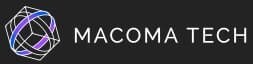8 Proven Tips to Instantly Improve your 3D print quality
1. Pay attention to printer Maintenance
Every printer has its features and few things that need attention to improve the print quality. As the printer is made up of metal parts that move continuously it can lead to stoppages. To avoid this, it is necessary to clean and lubricate the rails using manufacturer recommendations. After printing a model, you should clean the build plate to remove the molten plastic that is stuck on the build plate. Another important thing is to tighten up the pulley screws periodically. As the X and Y axes are in continuous motion the pulley screws will loosen up due to vibration. Also, ensure the working condition of filters as they might need replacement due to moisture build up. Do periodic maintenance of the printer to avoid average quality print.

2. Handle filaments carefully

Filaments tend to absorb moisture from the air which may cause damage to the printer as well as the filament. This will result in weaker and poor quality 3D prints. To avoid this it is necessary to store the filament in a dry place. You can also use special filament storage boxes like Polymaker Polybox or Dry cabinet to keep filaments safe from moisture. Alternatively to storing, you can dry the filament on the spool in the oven for a few hours at low temperature or dry the filament before printing the model. Thus, the dry filament will give you desired quality prints.
3. Learn the Slicer

Slicer is a software program to import model files into. It converts the 3D model into instructions for printing. It has all the necessary parameters and measurements to print the desired 3D model. If you are not satisfied with the print, you need to change the settings. Change one setting at a time and check how the print turns out. With the correct settings, you can also avoid material warping. If the print turns out to be bumpy don’t change the slicer. Instead, research the problem and try different print settings which will result in quality print. Learning which setting do what will improve the quality of the print, regardless of the slicer you choose.
Below are few examples of Slicer settings that you can implement to improve your 3D print:
- Layer Height
Layer height refers to the height of each layer of the print. This setting is specifically used when you have to show finite details on your print.
- Retraction
When you see strings or whisps on your print you need to check your retraction setting. Retraction determines how much and how fast filament is sucked back into the nozzle to prevent material from oozing out.
- Bed Adhesion
To enhance bed adhesion, a physical feature is added to the print which is generated by the slicer when instructed to do. Bed adhesion is important for the first layer and it determines how well a part sticks to the build surface.
4. Use support material

Support material is an essential element for successful 3D printing. It lets you create complex geometries without distortion or affecting the final print. Complex design features like overhangs, holes, and bridges are challenging to print. Support material is used during the printing process to prevent collapsing. Thus, support material gives you freedom in creating freeform and geometries. Once the print is completed, you can remove the support material, leaving the model intact and in the correct position. Soluble support materials are easily dissolved in water leading to less processing.
5. Level the bed and set nozzle height correctly
If the filament isn’t sticking to the bed or if the filament is not leaving the nozzle at some places then it’s a sign to level the bed and set nozzle height correctly. In 3D printing, the first layer of the print is most critical and it may even fail. This may happen because the level of the bed and nozzle is too far or too close to each other. Such unleveled condition often results to print failure. To fix this problem, you need to adjust screws on the bed to maintain the proper level. You can also use a sheet of paper to determine the distance between the nozzle and the bed so you can fix it accordingly.
6. Slow printing speed
Everyone loves having prints done quickly but fast printing speed can affect the quality of your prints. You can always adjust the speed of the printer based on the material and the application for which it is going to be used. While printing, the nozzle move on the printing area creating momentum and force. When the speed is fast, it will cause jerky movement, resulting in rough and less accurate prints. That’s why it is recommended to slow down the printer speed if you want a perfect part with accurate dimensions and no surface area blemishes.

7. Monitor the 3D printer

Almost every model needs post processing to give an aesthetic and finished look to the model. Start by removing the support material if any by cutting it. In case it is a soluble support material you can dissolve it in water or any other liquid. For a rough print surface, sanding is the best and preferable way to smoothen the print. Another technique to achieve a smooth surface is polishing. You can easily polish the surface with a plastic polisher and tools that are easily available. You can always use paint for finishing purposes as it will give an amazing finish to your model.

8. Post processing of the model
Almost every model needs post processing to give an aesthetic and finished look to the model. Start by removing the support material if any by cutting it. In case it is a soluble support material you can dissolve it in water or any other liquid. For a rough print surface, sanding is the best and preferable way to smoothen the print. Another technique to achieve a smooth surface is polishing. You can easily polish the surface with a plastic polisher and tools that are easily available. You can always use paint for finishing purposes as it will give an amazing finish to your model.
9. Tolerance test

Higher dimensional prints require a tighter tolerance printer. You need to improve tolerance when your prints have deviated dimensions as compared with the actual dimension. This can be done by properly calibrating the printer and the printer’s extruder. Also, check for deteriorating components as they make your printer less precise. You can tighten or replace the parts by consulting the printer manufacturer. Avoid using cheap filament as they cause extrusion irregularities that can lead to uneven surface prints. Make sure to use a tight 3D printer for functional and detailed prints.